How To: Falcon 1000
- Step
Using the provided key, open the front panel cover. Be careful of dropping the heavy cover; hold firmly with both hands. Place the cover on a clear and stable surface.


- Step
Lift the printer upwards and pull it down towards you at a 90-degree angle.

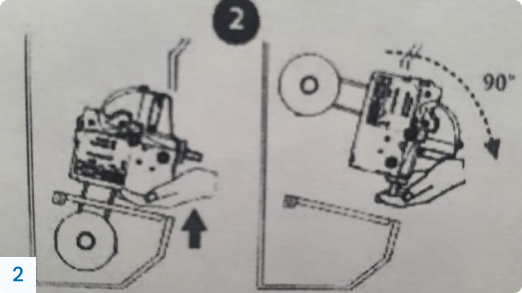

- Step
Pull the green lever backwards and lift the head/cutter unit until it locks into the correct position

- Step
Take the paper roll out and dispense any paper scraps inside the printer and around the out-feed and in-feed slots


- Step
To prevent paper jams, use a soft brush or an air blower to clean paper scraps and paper dust from the cutter and rollers of the in-feed and out-feed slots of the paper


- Step
Ensure the top of the new paper roll is straight. If not, cut the top straight before feeding it into the printer.
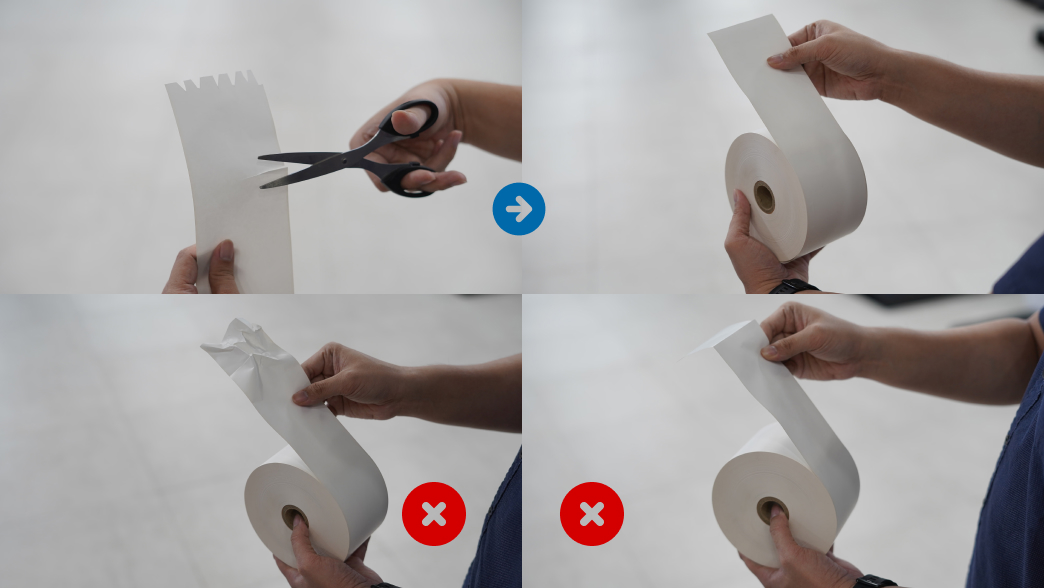
- Step
Insert the new paper roll onto the paper holder; the tip of the paper must feed out from the upper side of the roll.

- Step
Close back the head/cutter unit and make sure it locks properly into its original position (as how it was before Step 3 was performed)

- Step
Pull the paper tip and insert it into the in-feed slot of the printer. Make sure the paper is pulled straightly and not loosely from the roll.

- Step
Wait for the paper to load automatically into the printer. The blinking out-feed slot indicates the paper has been successfully cut, which means the printer has worked properly

- Step
Lift the printer back to its original position and make sure it locks properly


- Step
Close the front panel cover and lock it using the provided key. Be careful of dropping the heavy cover; hold it firmly with both hands.











